With version 1.19.0, users have access to the new user interface for the first time. Among other things, this offers extended features, such as the automated processing of print data and the creation of VDP codes for Amazon Transparency. There are also a number of other new features made possible by the new interface. In addition, improvements have been implemented in the areas of data correction, data checking and the Impose Editor.
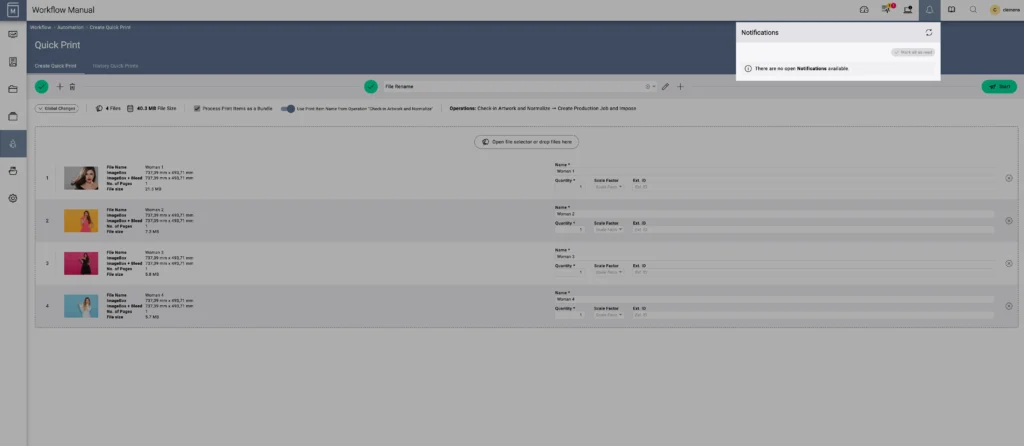
Features
New user interface Version
1.19.0 gives all users access to the new Workflow user interface. This offers the user a newly designed way of working, with many innovations that will simplify daily work in many areas, such as Quick Print.
Automation
With the new user interface, the Automators are available for the first time. This enables users to define and plan fully automated production processes according to their individual requirements and ideas.
Notifications
For the first time, the user has a central location for task notifications. The »severity« of the notification is clearly visible with the help of symbols. The following symbols and information are displayed:
- OK – the task has been completed correctly
- Information – the notification is for information purposes only
- Attention – the notification requests the user to address the issue
- Problematic – the notification requests the user to address the issue quickly
- Critical – the notification requests the user to address the issue with the highest priority
Fixup Templates – Import/Export
The option to export Fixup Templates and import them on another system has been provided.
Fixup Chains – Import/Export
Entire Fixup Chains can be exported and imported to another system.
New Data Preparations
- Flatten Form XObjects – resolve all Form XObjects in the page stream.
- Crop Print Item to defined Size – crop a Print Item to the defined size and optionally retain the existing bleed.
- Duplicate Spot Color Separation – create a new separation in the selected Spot Color based on a Spot Color separation.
- Set overprinted Objects to Knockout – set overprinting objects to »Knockout«.
Color Cast Grid Chart
In version 1.18.0 the Color Cast option was introduced for the Grid Charts. An additional axis for Brightness is provided in this version.
Split Multipage Files
In the new user interface, four new methods – Single Pages, Page Range, Page Chunks and Expert Mode – are available for splitting pages.
Deleting Articles and Collections
The user interface provides a new concept for deleting data records. This logic is currently available for Articles and Collections.
- Delete record and copy if used – if the record has been referenced more than once, the record is duplicated for the context used and an existing Impose doesn’t have to be recalculated.
- Not referenced records – only records that are not used in another context are deleted.
Placeholders for Jobs
With version 1.19.0 users can define placeholders for naming or designating Production Jobs, Hotfolder Jobs, and Automation Jobs by default in the Workflow. For this purpose, a new settings area has been created in Administration.
Amazon Transparency
For the first time, the Workflow now offers the option of ordering Amazon Transparency Codes via the Amazon Transparency Server and then using them in the VDP Editor to create QR codes.
VDP Editor: QR codes with line breaks
It is now possible to create texts with line breaks within QR codes in the VDP Editor.
Shape Nesting: Pre-angulation
Pre-angling can be applied to Print Items for Shape Nesting. This feature protects the cutting carpet of a cutting device.
Spot Color Definition with Grid Chart
As of this version, it is possible to select a color patch from the underlying Grid Chart when defining a Spot Color. This functionality is available for a print item related spot color definition.
Improvements
Impose Editor – Shape Nesting
The following improvements are available in Nesting mode:
- User Interface – starting Shape Nesting has been simplified and not needed options have been hidden.
- Optimized Placement – the placement logic for optimized placement of irregular shapes has been extended to Print Items with the same outline.
Convert CF2 to PDF
From this version onwards, CF2 file types can be uploaded to the Workflow. Those are then automatically converted into a PDF and made available for further processing.
Please see our release notes for details.
